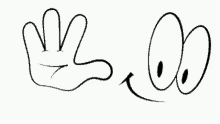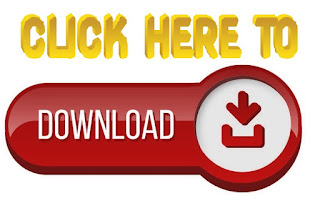SAMSUNG ANDROID 9 & 10 FRP BYPASS / REMOVE GOOGLE LOCK NEW METHOD
SAMSUNG ANDROID 9&10 FRP Bypass Google Account Locked
This is the latest way to remove SAMSUNG ANDROID 9 & 10 FRP Bypass without Sim card Google Account Locked android 9 AND 10 easily by following some simple steps.
Factory reset protection (FRP) is a method or feature that allows your phone data to be safe in case of loss or theft. This method is designed to ensure that someone cannot erase your phone or factory reset your phone if it is lost or stolen.
How to disable factory reset protection on Android 9 &10.
Once you add a Google account to your phone, the feature is automatically turned on. To turn it off, all you need to do is to remove your account.
Then go to the "Google Accounts" settings and select your account. Then click on it and then click on the icon in the top right corner. You'll find a list of three options, including account removal.
What's the way to bypass Google account verification for Samsung phones
Samsung is a huge and well-established company whose phones are among the best-selling devices in the world, so many users will encounter this problem. If you want to know how to bypass Google account on Samsung Galaxy, you can use the following method.
SAMSUNG ANDROID 9 & 10 FRP Bypass
- Turn on your phone.
- Follow the instructions below with the number guide.
1. Click on the blue icon.
2. Click the icon (Read and agree...).
3. Click Next.
4. Select an icon Skip it for now.
5. Next.
6. Instead, click use my Google account --> Next --> Click the icon in the bottom left corner.
7. Go to the emergency call.
8. Dial 112 and then disconnect the call.9. Click on the blue icon.
10. Click on the icon (I have read and agree...).
11. Next --> Select an icon Skip for now --> Next.
12. Open the "Add Network" keyboard.
13. Click on the "Settings" icon.
14. Select "Keyboard layout and feedback".
15. Select "Touch key feedback".
16. Click on "Sounds and vibrations".
17. Select the "Answer and end calls" icon.
18. Activate the "Auto Answer" icon.
19. Click on the "Two schedules at the same time" option.
20. Click on the "Answer and end calls" icon.
21. Click on the "Answer automatically" icon.
22. Click on the 2 option "2x time at the same time".
23. Click the "Application Information" icon.
24. Click on the "Settings" icon.
25. Go to "Block Numbers".
26. Click on the "Recent" icon.
27. Select the "Emergency Number" icon, and also in the top left corner now.
28. Click on the "Messages" icon.
29. Click on the "3 points" icon.
30. Select "Add or remove people".
31. Enter the number "11111" and then click the "+" to the left of the "Add to recipients" option.
32. Click on the number "1111".
33. When you click the "+" icon --> Create contact --> Enter MR.MOBILES@GMAIL.COM and save.
34. Select the "Email" icon --> "Skip".
35. Click on "Add Email Address".
35. Click on "Exchange".
36. "MR.MOBILES@GMAIL.COM".
37. Go to "Manual Setup".
38. Click on "Exchange".
39. Select.
40. Click "ok".
41. Select "PIN".
42. Click "Continue".
43. Re-enter the "PIN" and then click "Continue".
44. Click "ok" --> Cancel.
45. Return to the "Configuration Wizard".
46. 46. Click on "Power Button".
47. When the screen appears, enter the "PIN".
48. Click on the blue icon.
49. Select, I have read and accept all of the above.
50. Click on "Next".
51. Click "Skip this for now".
52. "Next."
53. "Next."
54. Enter the current PIN code.
55. Next --> skip Twice --> Next --> Next --> More --> Select Send usage and diagnostic data.
--> Accept --> ok --> skip --> Done.
WATCH THE VIDEO FOR BETTER UNDERSTANDING.
REMOVE GOOGLE LOCK (FRP) IN A FEW MINUTES WITHOUT PC FROM
SUBSCRIBE FOR MORE EDUCATIONAL VIDEOS
FRP BYPASS COMPLETE PACKEGE